
When hosting your website, dedicated hosting provides full control to optimise the environment for your exact needs. With complete access to the server’s hardware and software, you can tailor the configuration for optimal performance, security, and reliability.
Here is a step-by-step guide on how to create your ideal website hosting environment using a dedicated server.
Steps to Create a Custom Dedicated Server Hosting
Follow these steps to create a hosting environment with a dedicated server:
- Installing The Operating System
Once you have the server, decide on the operating system – Linux or Windows. Linux is a popular choice for its stability, security, and lower resource requirements. CentOS, Debian, and Ubuntu are common Linux distros. Choose one and install it with the desired software packages, libraries, and dependencies.
For Windows-based apps, install Windows Server. Keep the OS version updated and create separate partitions for system files, data, logs, etc. Automate patch management and security updates.
- Securing The Server
Security is critical when setting up a dedicated server. Implement a robust firewall like iptables or CSF to filter traffic. Enable OS updates/patches for vulnerability management. Use SSH with key-based authentication for remote access. Limit user accounts providing only necessary access.
Disable unused services and open ports. Install anti-virus software and malware scanners. Set up DMZ to separate public and private networks. Enable HTTPS with SSL certificates for data encryption. Regularly scan for threats and schedule penetration testing.
- Configuring The Web Server
Install and configure a high-performance web server like Nginx or Apache to host websites and applications on your dedicated server hosting. Enable caching, compression, and virtual hosts for optimal use of resources. Fine-tune thread/process parameters. Set up domains and install SSL/TLS certificates for secure connections.
Redirect HTTP to HTTPS. Enable detailed request logging and real-time monitoring. Tweak configuration for maximum throughput based on traffic patterns.
- Setting Up The Database
Install a suitable database system like MySQL, MongoDB, or PostgreSQL as per your needs. Create databases and user accounts with the least privileges. Secure the database connections and implement access control. Fine-tune database settings by enabling caching, indexing, and query optimisations for better performance.
- Managing DNS
For directing traffic to your server, set up DNS records like A, AAAA, CNAME, MX, TXT, etc. Configure authoritative name servers to handle DNS requests. Purchase domain names from a reputable registrar and create sub-domains if needed. Select DNS hosting – self-managed or use a reliable DNS management service.
Configure reverse DNS for improved deliverability. Set short TTL for faster propagation of updates. Enable DNSSEC for security.
- Monitoring And Maintenance
Set up tools to monitor server health – resource usage, network activity, performance metrics, etc. Implement backup policies and disaster recovery plans. Schedule security audits and vulnerability testing. Maintain the server with timely patches, software updates, and upgrades.
- Scalability And Growth
A key benefit of dedicated hosting is flexible scalability. Regularly monitor usage trends and scale up server resources like CPU, memory, storage, and bandwidth as your business grows. Use load balancers and adopt a cloud-hybrid model to add capacity on demand.
Split resource-intensive processes across machines. Scale the database by sharding or vertical partitioning.
Conclusion
A custom dedicated server provides the freedom to fully customise your hosting environment for optimal website and application performance. Carefully assess your needs, follow security best practices, and implement monitoring and maintenance routines.
This gives you a robust, highly available, secure, scalable, custom-dedicated hosting platform tailored exactly to your specific requirements.




More Stories
Software Development Companies – Discussing Their Roles and Areas of Business
World University Rankings 2019 By Subject
Dell Technologies World 2019 Conference